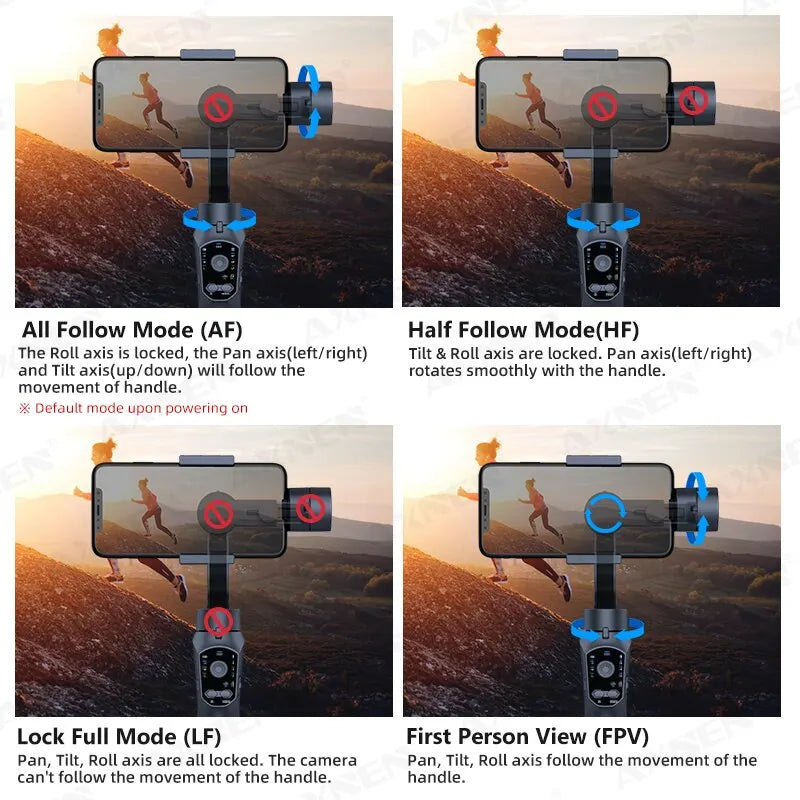My Store
F10 3-Axis Handheld Gimbal Smartphone Stabilizer Cellphone Selfie Stick for Android iPhone Phone Vlog Anti Shake Video Recording
F10 3-Axis Handheld Gimbal Smartphone Stabilizer Cellphone Selfie Stick for Android iPhone Phone Vlog Anti Shake Video Recording
Kan beschikbaarheid voor afhalen niet laden
SPECIFICATIONS
Weight (g): 460
Charging for Mobile Device: Yes
Communication: bluetooth
Configured for: smartphones
Brand Name: axnen
AXNEN Model: F10
Package: Yes
Material: ABS+PC
Support Remote Control: Yes
Vertical Shooting: Yes
App Setting: Yes
Panning Angle: 330
Supported Mobile Device Max Size: width between 60-85mm, weight less than 250g, length less than 165mm
Rolling Angle: 330
Titling Angle: 60
of Axes: 3-Axis
Camera Integration: No
Category: Handheld Gimbals
Feature: Following the shooting mode
Feature: Face Recognition
Certification: CE
Certification: FCC
Certification: RoHS
Type: handheld gimbal
• 3-Axis Stabilization :The F10 3-Axis Handheld Gimbal provides stable footage for your smartphone videos, reducing shake and jitter.
• Face Recognition :With face recognition technology, the gimbal can automatically lock onto your face, ensuring that you stay in the shot.
• Bluetooth Connectivity :The F10 3-Axis Handheld Gimbal connects to your smartphone via Bluetooth, allowing you to control the gimbal from your phone.
• Anti-Shake Video Recording :The gimbal's anti-shake feature ensures that your videos are smooth and stable, even when you're on the move.
F10 3-axis handheld gimbal smartphone stabilizer cellphone selfie stick for Android iPhone phone vlog anti shake video recording
F10 Detail:
Support APP: Yes
Product Size: 10.8cm * 7cm * 28.9cm
Product Weight:≈440g
Charging time:≈4h
Working time: 10~12h
Loading Weight: 75~250g
Applicable Phone: Width 60~85mm
Weight:≤250g
Working current: 150~3000mA
Working Voltage: 3.4~4.2V
Battery capacity: 4000mAh
Working temperature: 0~40°C
Pitch Axis action range: +155°/-155°
Roll axis action range: +30°/-30°
Pan axis action range: ±+155°/-155°
Main material: ABS + PC
F10 Features:
--Support APP
--3-Axis Design
--Support Face Tracking
--Support Object Tracking
--Support Time-lapse shooting
--Support Slow Motion
--Support FPV Mode
--Support Zoom
--Can charge phone
Which smartphone can be used with this gimbal?
F10 gimbal can be used with many models of mobile phones, such as iphone, Samsung, Xiaomi, Huawei, Vivo, Oppo and many other brands of smartphones. However, the size requirements should be met:
--the width of the mobile phone should be between 60-85mm
--the length of the mobile phone should be less than 165mm
--the thickness of the mobile phone should be less than 8.5mm
--and the weight of the mobile phone should be less than 250g.
(Please check the size and weight of your mobile phone before purchasing, thank you!)
Answers to questions about the use of F10:
1.Why can't my gimbal support my phone? (Sometimes after a few minutes of use it goes straight down vertically?)
-- First of all, please make sure your head has enough power. Then whether useing in vertical or horizontal, make sure to balance the phone before you turn gimbal on. If you are not sure about the balancing process, please check the manual or contact customer service directly for more information. If the gimbal is turned on directly without phone balancing, it will be unbalanced and disconnected within minutes of being turned on.
2. Why doesn't my zoom slider work?
--The zoom slider requires the use of the APP (Gimbal Pro) in order to work.
How to use 4 shooting modes?
F10 has 4 shooting modes, please follow the tips below to distinguish the different modes and use them correctly.
--All Follow Mode (AF)
Default mode upon powering on
The Roll axis is locked, the Pan axis(left/right) and Tilt axis(up/down) will follow the movement of handle.
-- Half Follow Mode(HF)
Tilt & Roll axis are locked. Pan axis(left/right) rotates smoothly with the handle.
--Lock Full Mode (LF)
Pan, Tilt, Roll axis are all locked. The camera can't follow the movement of the handle.
--First Person View (FPV)
Pan, Tilt, Roll axis follow the movement of the handle.
Stable horizontal and vertical shooting, Multiple placement angles
Tip 1: Whether vertical or horizontal, make sure to balance the phone before you turn gimbal on. If you are not sure about the balancing process, please check the manual or contact customer service directly for more information.
Tip 2: There are 3 switching methods, please refer to the manual for detailed operation


A variety of shooting functions to achieve different video styles
Horizontal and Vertical
Zoom Slider Design
Face Tracking
Object Tracking
Time-lapse Shooting
3 Kinds of Panoramic


Professional multifunctional gimbal
AXNEN F10 has or thogonal three-axis design, multi-functional panel and multiple shooting modes, creates beautiful videos anytime and anywhere.


How to use 4 shooting modes?
AXNEN F10 has 4 shooting modes, please follow the tips below to distinguish the different modes and use them correctly.
--All Follow Mode (AF)
Default mode upon powering on
The Roll axis is locked, the Pan axis(left/right) and Tilt axis(up/down) will follow the movement of handle.
-- Half Follow Mode(HF)
Tilt & Roll axis are locked. Pan axis(left/right) rotates smoothly with the handle.
--Lock Full Mode (LF)
Pan, Tilt, Roll axis are all locked. The camera can't follow the movement of the handle.
--First Person View (FPV)
Pan, Tilt, Roll axis follow the movement of the handle.


3-Axis design brings more stability
The 3-axis design greatly enhances the stability of the gimbal, making the shooting or live video more smooth and natural.


Stable horizontal and vertical shooting, Multiple placement angles
Tip 1: Whether vertical or horizontal, make sure to balance the phone before you turn gimbal on. If you are not sure about the balancing process, please check the manual or contact customer service directly for more information.
Tip 2: There are 3 switching methods, please refer to the manual for detailed operation


One-click Transition Effects
Keep pressing shutter button, it will be "Phone Go mode", which makes faster transitions to capture every little movement. This mode will automatically end as soon as the shutter button is released.

Zoom Slider Design
Zoom in and out by pushing the zoom slider up and down.

Perfectly for Various Smartphones
The suitable smartphone size:
width between 60-85mm ;
For the purposes of this Regulation, the following definitions shall apply:
ANNEX II
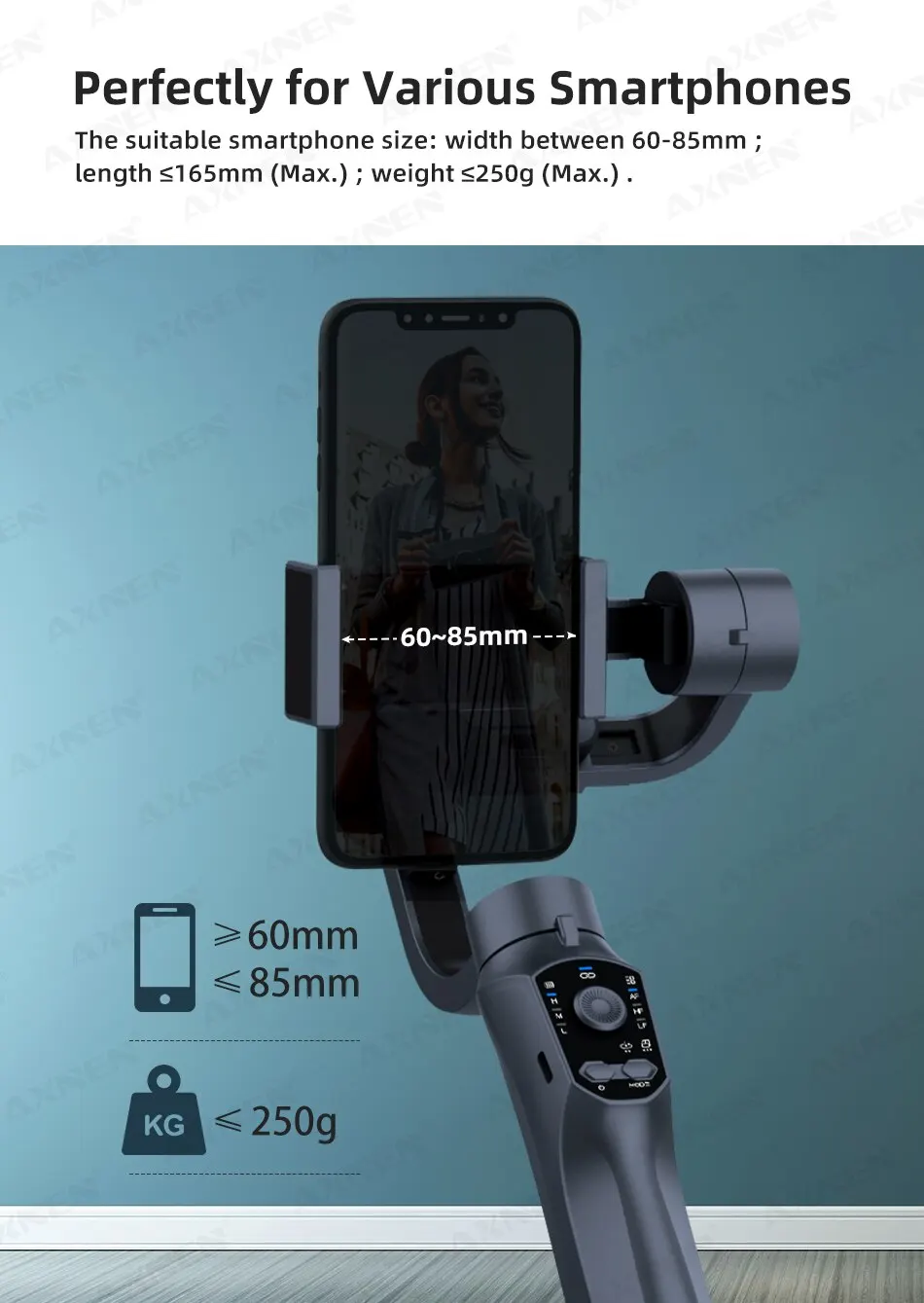
4000mAh Large battery capacity
AXNEN F10 has the large battery capacity of 4000mah, it runs up to 10-12 hours.
You can easily handle demands of continuous filming during a long journey
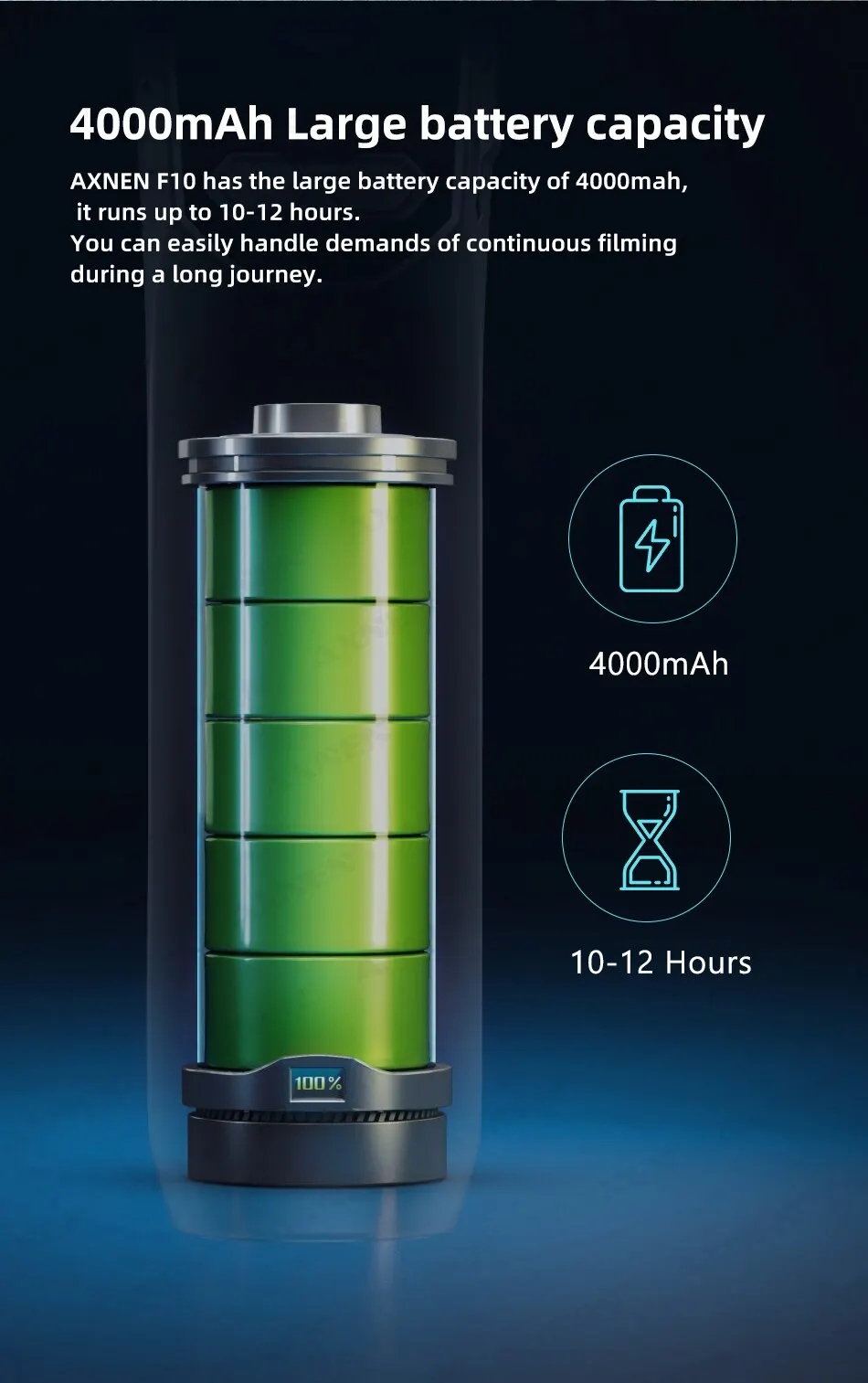
2000mAh*2 big capacity battery, Support charging while shooting, enjoy shooting without pause.
※(when smartphone is put on the clamp horizontally, need use the L-type charging connector)


Convenient Functions of APP
Enjoy shooting moments by using multiple intelligence functions expanded through the APP. APP name is "Gimbal Pro", You can scan the QR code below to download the APP, or download it directly in Google Store or Play Store.
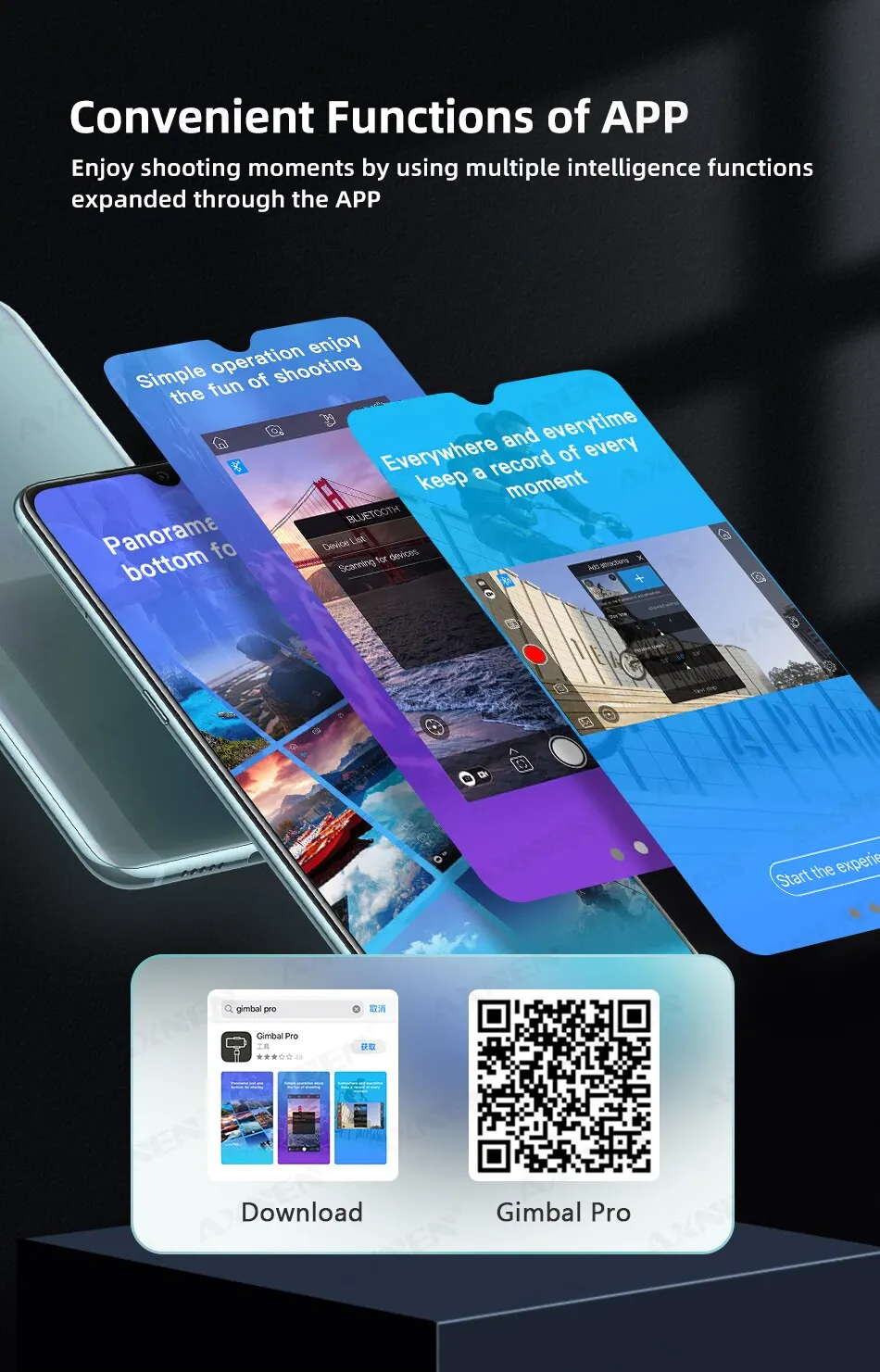
Automatic Motion Tracking (in APP)
Uses intelligent image recognition technology to follow target faces or objects.
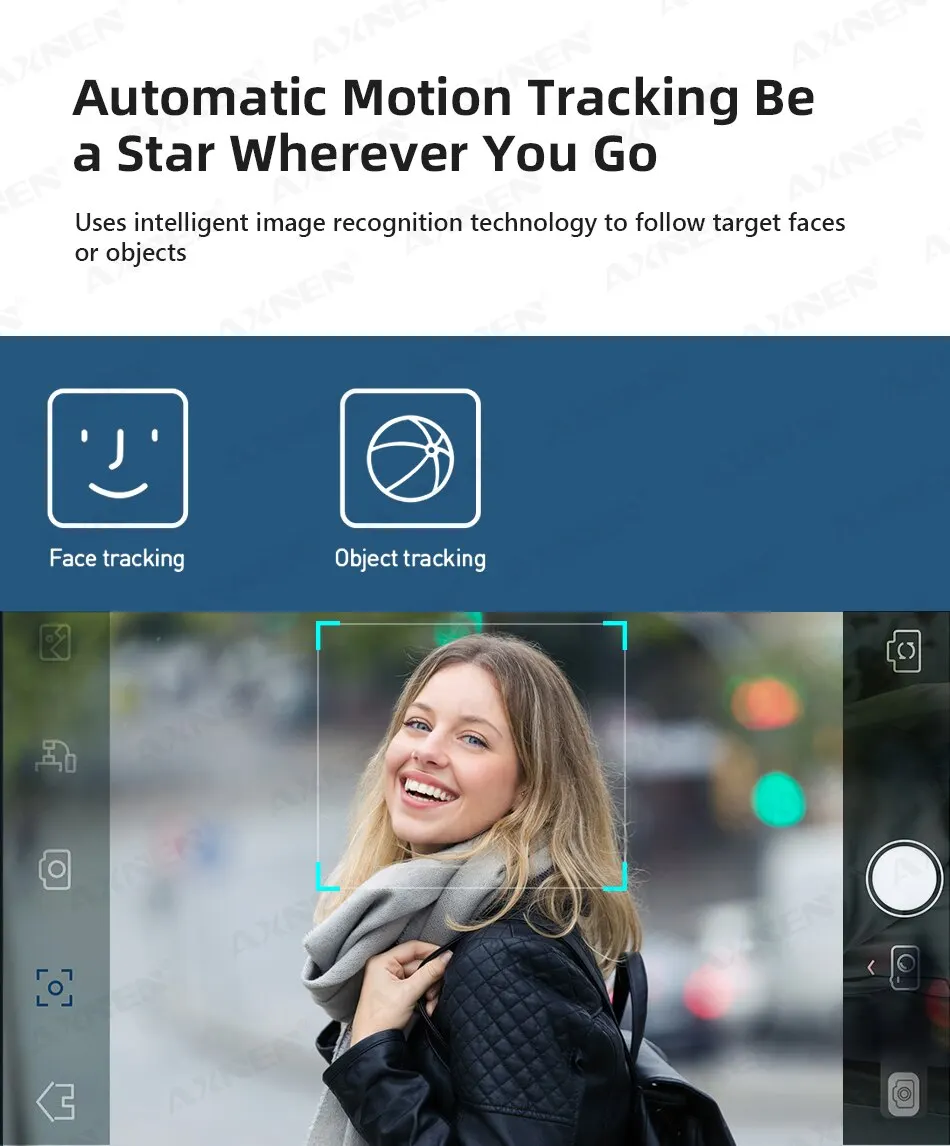
Support dynamic time-lapse, trajectory time-lapse, and static time-lapsephotography, full of creativity.

3 Kinds of Panoramic Shooting: 330°,180°, Nine-Grid Panoram
One key enters panoramic shooting, the stabilizer will auto-rotate, photos will be automatically stitched into one.

support for Online Living / Dance Filming / Online Streaming /
Parent-child lnteraction / Extreme Sports / Outdoor Activities / wedding Filming / etc.

Product Detail:







Please note:
1. First of all, please make sure your head has enough power. Then whether useing in vertical or horizontal, make sure to balance the phone before you turn gimbal on. If you are not sure about the balancing process, please check the manual or contact customer service directly for more information. If the gimbal is turned on directly without phone balancing, it will be unbalanced and disconnected within minutes of being turned on.
2. Zoom slider only work with APP (Gimbal Pro). Cant use with original camera app. So if you want use zoom, please connect app first, and use in APP.
3. The correct way to connect the app:
Install your cell phone on the gimbal, follow our steps to balance the cell phone and the gimbal correctly, then turn on the gimbal, turn on your cell phone and directly enter the APP interface, then follow the APP prompts to connect the bluetooth step by step (please don't connect the bluetooth directly before entering the APP, please follow our steps to do so).
4. Whether vertical or horizontal, make sure to balance the phone before you turn gimbal on. If you are not sure about the balancing process, please check the manual or contact customer service directly for more information.
5. There are 3 switching methods, please refer to the manual for detailed operation
FAQ:
1.Why can't my gimbal support my phone? (Sometimes after a few minutes of use it goes straight down vertically?)
-- First of all, please make sure your head has enough power. Then whether useing in vertical or horizontal, make sure to balance the phone before you turn gimbal on. If you are not sure about the balancing process, please check the manual or contact customer service directly for more information. If the gimbal is turned on directly without phone balancing, it will be unbalanced and disconnected within minutes of being turned on.
2. Why doesn't my zoom slider work?
--The zoom slider requires the use of the APP (Gimbal Pro) in order to work.
3. Which smartphone can be used with this gimbal?
--F10 gimbal can be used with many models of mobile phones, such as iphone, Samsung, Xiaomi, Huawei, Vivo, Oppo and many other brands of smartphones. However, the size requirements should be met:
the width of the mobile phone should be between 60-85mm
the length of the mobile phone should be less than 165mm
the thickness of the mobile phone should be less than 8.5mm
and the weight of the mobile phone should be less than 250g.
(Please check the size and weight of your mobile phone before purchasing, thank you!)
Share